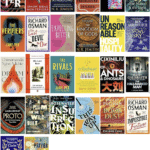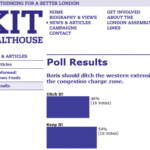OK, regular readers: stop right here. This blog post isn’t meant for you. The only reason I’m putting this out there is because it took me two days to figure it all out for myself, and although certain forum posts found through Google helped me along the way I’ve not yet seen any comprehensive guide to recovering files from corrupt Norton 360 backup disks. It certainly would have sped things up ![]() So, if anyone else finds themselves in the same situation, this is for you!
So, if anyone else finds themselves in the same situation, this is for you!
Here’s the background. A couple of days ago, a relative inadvertently wiped the data from her PC. Although she had a three-DVD set of a Norton 360 backup, they were refusing to restore anything and Norton’s technical support were – apparently – less than helpful. (Judge for thyself.) I didn’t want to poke around the PC, since I’m not a data recovery expert and didn’t want to overwrite anything, but did bring home the DVDs to have a look if anything could be salvaged.
This is a sample of what was on the disks:
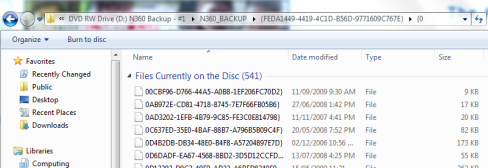
Useful?
However, after searching about some more, it turns out that these backup files were simply the original files but without their file names or extensions! (So much for ‘encryption’ ![]() )
)
So, as promised, here’s how to restore at least the file contents:
1. Copy all of the backup files into one folder on your hard drive.
2. Download the supremely excellent TrID, by Marco Pontello. Note: for Windows, and I’m kinda assuming you are a Windows user here, given the circumstances, you’ll need to download both the Win32 zipped package and the ‘TrIDDefs.TRD’ package of file definitions from the bottom of the page.
3. Extract both of these zipped packages into the same folder housing your backup files.
4. Open a command line window at this location. Note: on Windows 7, the easiest way to do this is by holding down the shift key as you right-click on the folder. Then select ‘Open command window here’.
5. Type ‘trid * -ae’ (no quotes) and press enter.
At this point, TrID will run through all of your backup files and attempt to restore their extensions. If you have a large number of files, this may take some time, but it should be obvious that it’s working:
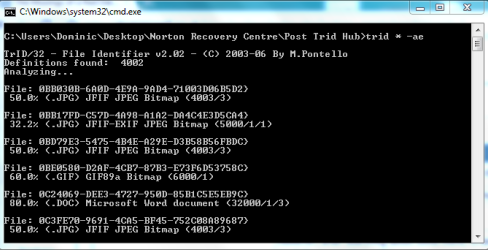
TrID running
P.S. I really don’t recommend you use Norton 360 as a backup solution…
P.P.S. A minor point, but yay once more for Windows 7! For a task like this, little things like grouping and moving files by certain criteria are just extra-easy.
P.P.P.S. If I do get any payment for this, I will definitely be giving some to Marco Pontello, promise.